Lighting plays a crucial role in game design, influencing both the aesthetic appeal and the realism of environments.
With the release of Unreal Engine 5.5, Epic Games has once again pushed the boundaries of what's possible in real-time graphics, and one of the key features that stands out is MegaLights.
This new lighting toolset allows developers to achieve stunning visuals with optimized performance. In this tutorial, we will dive into MegaLights, exploring its features and learning how to use it to enhance your Unreal Engine projects.
Set Up and Use MegaLights in Unreal Engine 5.5
- Install Unreal Engine 5.5 through the Epic Games Launcher.
- In the Unreal Project Browser, choose "Game," name your project, and press the "Open" button, or open an existing Unreal 5.5 project.
- Navigate to Edit -> Project Settings. Under the Engine - Rendering section, scroll down to the Direct Lighting section and enable the checkbox for MegaLights. Alternatively, you can search for "MegaLights" directly.
You can also enable MegaLights within a Post-Processing Volume by searching for 'MegaLights' in the Details panel.
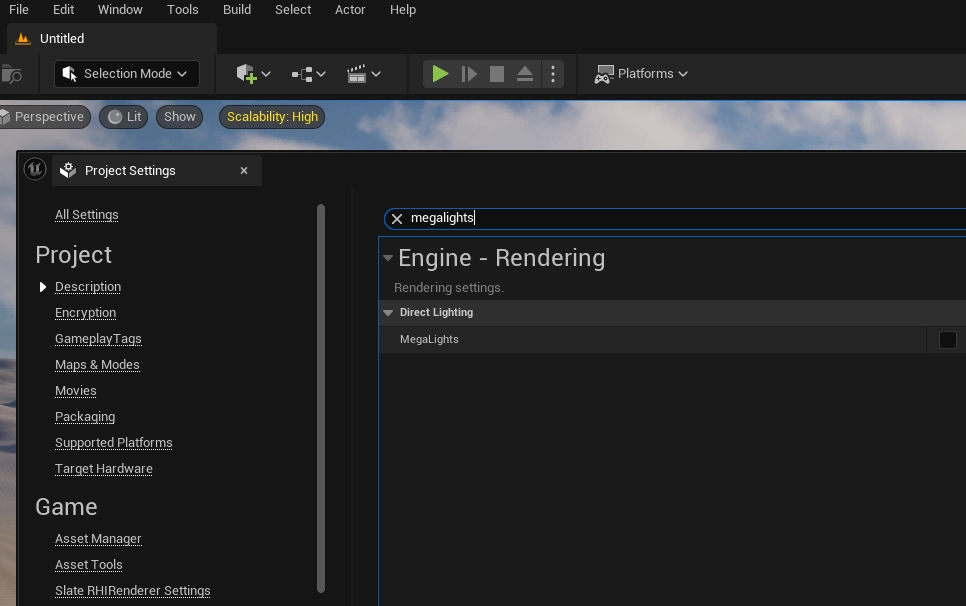
What is MegaLights?
MegaLights is an advanced lighting system in Unreal Engine 5.5 that provides a more efficient, flexible, and high-quality solution for large-scale lighting setups.
While UE5 already revolutionized real-time lighting with features like Lumen, Nanite, and Virtual Shadow Maps, MegaLights adds to this by offering a versatile system for managing complex lighting scenarios, particularly for highly detailed indoor scenes.
MegaLights in Unreal Engine 5.5 offer a powerful and flexible solution for game developers looking to create high-quality lighting in their projects. Whether you are developing expansive open worlds or intricate indoor environments, MegaLights enable you to enhance the visual fidelity of your game without sacrificing performance.
Unreal Engine 5.5's MegaLights are a game-changer, ensuring your projects shine brightly both in terms of visuals and performance.

Enabling MegaLights unlocks additional options for various light types (point, spotlight, directional and RectLights). In the Details panel for each light, you can either search for 'MegaLights' or scroll to locate it.
You also have the option to disable MegaLights for a specific light and choose the Shadow Method, which can be set to Default, Ray Tracing, or Virtual Shadow Map.
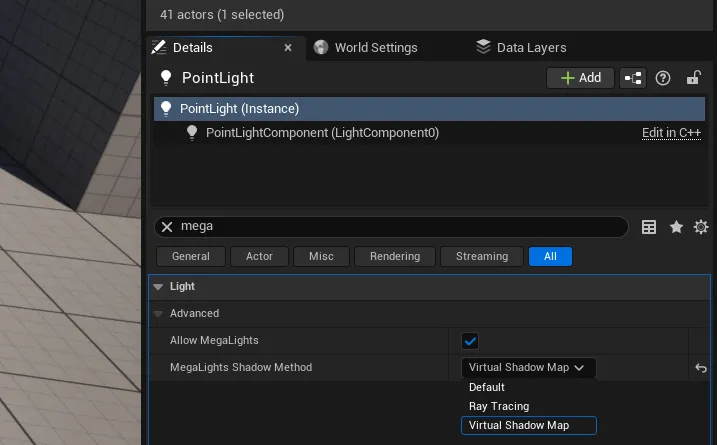
Looking for a game development studio for your next game!
Call now +44 (0) 7798 834 159

